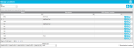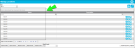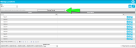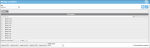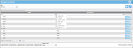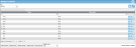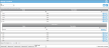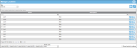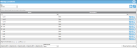Application Web Page Features
The IntelliTrack web pages are designed to help you work with and view your data.
-
Grid: the data is placed in an easy to follow grid; the data in the grid is separated by columns and rows.
-
Group Row: the group panel resides above the column panel. Drag and drop column headers to the group row to group data by this column.
-
Filter Row: the filter row resides below the column panel. Type filter text directly in the Header Filter field; a "begins with" filter is applied to the column by default and any value that begins with this data is filtered in the grid.
To clear the filter, select the
 Clear icon.
Clear icon.To choose another filter operator, select the Filter icon
 and select it from the drop-down menu.
and select it from the drop-down menu.For more information, see "Filtering Page Data".
-
Nested Grid: related data is nested in the grid row. When grid row nesting exists, you will see an Expand icon to the left of the main grid entry. Click the Expand icon to view the nested grid for the row. Click the Collapse icon to collapse the nested grid.
-
Grid Pager: When the amount of records exceeds the page size, another page and grid are added. To move between grids, use the back and next arrows or the page number found in the grid pager. The grid pager resides along the bottom of the grid.
-
Export Buttons: the export buttons are found along the bottom of the page's grid. Use them to export data from the page to a specific file format.
When a page first loads, all data is automatically displayed in a grid. Each grid displays ten records by default. For each increment of ten records, another grid is added. The page features make it easy for you to reorganize the grid data by an ascending/descending sort, filter it by specific text, group it into another order, or export it from the application.
- Grouping: easily group data by dragging the column header to the group panel; see "Grouping Data".
- Sorting: easily sort a column by ascending or descending order by clicking inside the column header; see "Sorting Grid Data".
- Filtering: easily look up data by using the filter. To filter data, type the column criteria in the text editor found underneath the column header; see "Filtering Page Data".
- Exporting: export data from the page in the following file formats: PDF, RTF, XLS, XLSX, and CSV via the export buttons found along the bottom of the grid; see "Exporting Grid Data"